Tips and Tricks for Creating a Kindle Ebook
filed in Book Graphic Design, Ebook Covers on Sep.26, 2011
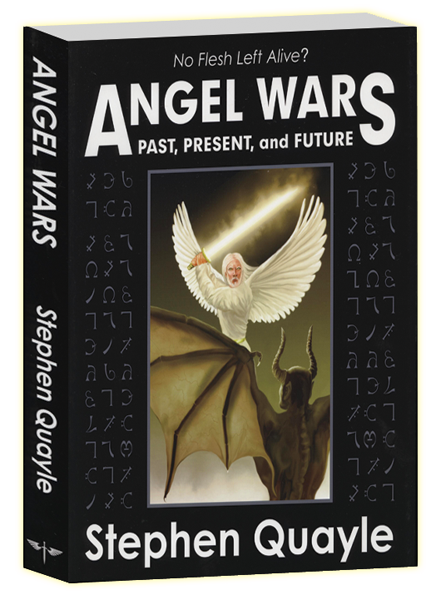
Final book cover design for Stephen Quayle's Angel Wars. Layout and illustration by Duncan Long.
As those following my blog know, I recently did the artwork and layout for the print version of Stephen Quayle’s Angel Wars.
Now I’ve started on the Kindle ebook version of the title.
Porting a novel into Kindle’s format (based on the older Mobipocket ebook format) isn’t too tough, thanks to the Mobipocket Creator, free software that can take a Word doc or HTML file and convert it into something a format that can be read on a Kindle.
But when you add pictures, bullet points, footnotes, and other niceties common to non-fiction books, things get a bit dicey. For one thing, the Mobipocket Creator seems to have a bug creating faulty links for some or all of the pictures in a doc or HTML file. Thus photos or drawings may — or may not — remain in the Kindle version of a book.
The workaround I’ve discovered is to import the DOC file into Mobipocket Creator, shut down the program, and then rework the HTML code, changing it so pictures appear with no link to a picture folder. I then move all the pictures into the same folder as the HTML file. After that, I restart Mobipocket Creator and use the reworked HTML to generate the Kindle ebook.
So far this has worked with my testing. But it’s rather horrifying to wonder if the 440-some manuscript with a multitude of photos will convert properly. My fallback if Mobipocket Creator fails in some serious way during the conversion, is Amazon.com’s KindleGen which also converts an HTML file into Kindle format.
The catch which the KindleGen is that it currently lacks a GUI, meaning users are tossed back in time to using a DOS-style program calling for command line on the old black screen. All in all, a rather an amazing throwback for creating up-to-date ebooks.
While not completely necessary for creating a Kindle ebook, it’s wise to go through the HTML file and delete all the “junk” in the code before converting the file to the final Kindle book. Doing this can greatly reduce the size of the book as well as avoid a variety of glitches.
For starters, all sorts of header info, tags, and inline CSS styles and the like can be discarded; all font info is pointless since Kindle has its own built in font. For resizing font sizes, use heading tags h1, h2, h3 with H1 for the largest type (chapter headings, etc.), h2 for next down, and h3 for subheads..
The Kindle conversions work with the old “i” and “b” for italics and bold type, but some ebook builders claim better results may be seen with “em” and “strong” tags.
While you’ll often read that the Kindle doesn’t allow bullet points, in fact you can achieve them with an HTML ul class=”list” command, using a “UL” at the start of each bullet point.
Photos and illustrations should be reduced from 300 dpi (dots per inch) for print to 72 dpi for the Kindle. The ideal dimensions for a picture appears to be 520 by 622 pixels, though Kindles resize pictures for their screens when necessary.
You can test the results of your conversions with the free Kindle for PC software which presents a virtual Kindle screen so you can see how things are “translating” from your DOC or HTML file to the Kindle format.
There. All I have learned to date about creating a Kindle eBook.
Now back to work.
====================
Duncan Long loves creating book covers and illustrating books and magazines. He also does print layouts for books and is currently learning how to create Kindle ebooks. His illustrations appear on book cover designs from HarperCollins, PS Publishing, Pocket Books, Moonstone Books, and Enslow Publishers as well as on the covers of Asimov’s Science Fiction Magazine and The Sun tabloid. You can see more of his artwork at Duncan Long’s Portfolio
=====================
September 30th, 2011 on 6:10 pm
Just the information about formatting manuscripts for Kindle that I was looking for. (And your book cover illustrations and layout are fantastic, too.) Thanks so much for posting this in your blog.
September 30th, 2011 on 9:27 pm
Great suggestions for converting a print book to the Kindle ebook format. Thanks for sharing.
September 30th, 2011 on 11:50 pm
Solid tips for creating a Kindle book. Nicely written. And your book cover illustrations are fantastic.